You can create
planning application by using 2 urls;
1 Using work-space
Using planning
Using Workspace:
1. To create one application first we have to create schema.
Procedure for schema creation.
- logon into sql.
- Create user schema name identified by password;
- Grant connect, create view ,create session, resource to that user(schema)
- Alter user schema name default role resource;
schema creation was done (Ex: I created one schema name as uday).
3. after login, click on navigate and select administer, and select classic planning administration and then planning administration.
4. Now click on Manage data source.
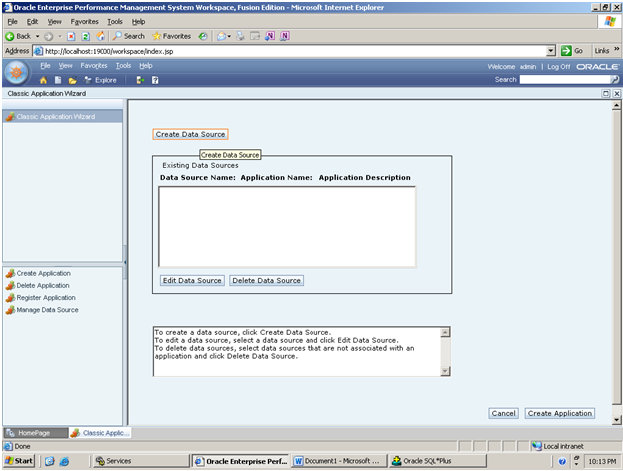
6. Enter data source name and then select database platform as per your
database.(default one is ms sql server port no 1433,now we are using oracle, so I
am selecting oracle, observe port no of oracle 1521)
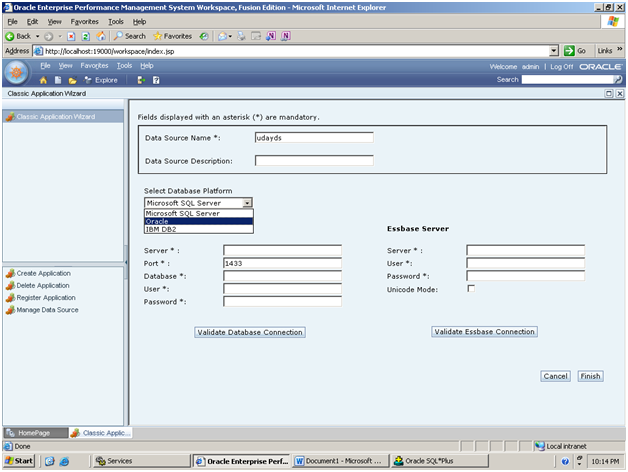
7. now enter details of application database like below
Server * :
|
||
Port * :
|
||
Database *:
|
(Default
Database)
|
|
User *:
|
(Schema
name)
|
|
Password *:
|
(Schema
Password)
|
and then click on validate database connection, then u ll get “the
database connection was successful”.
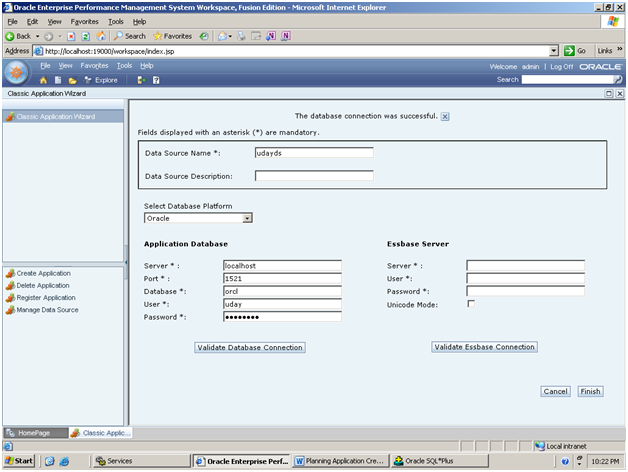
8.
now enter essbase server details like below.
Essbase Server
|
|||
Server * :
|
|||
User *:
|
(enter
admin only)
|
||
Password *:
|
(entr
password of admin)
|
||
Unicode Mode:
(don’t
select it)
|
|||
then click on validate essbase connection. You ll
get “the essbase connection was successful”;
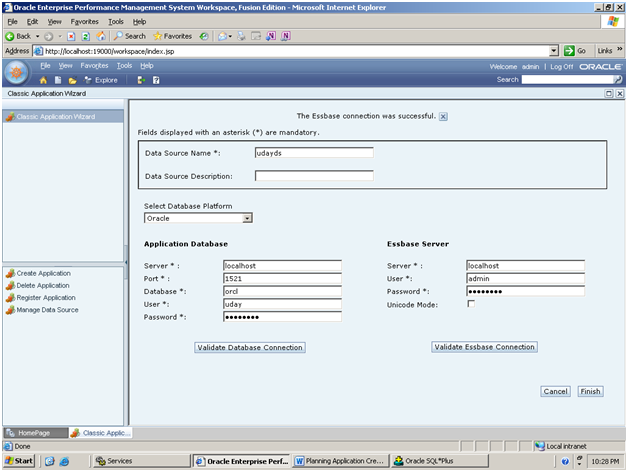
Click on finish.
9. now obsrve ur datasource name available there, select it and click on
create application.
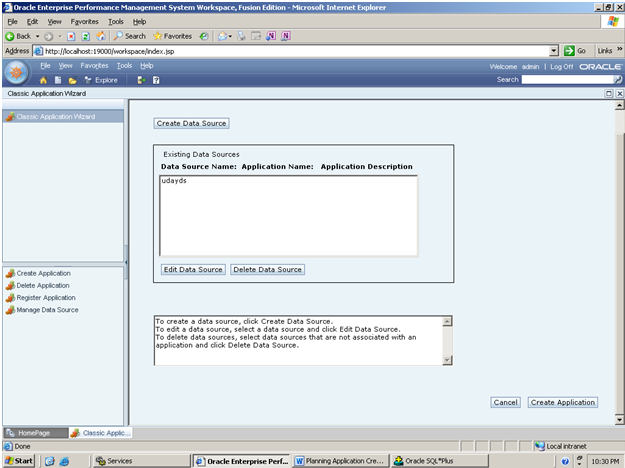
10. this is the first tab of
creating application (Select tab), now first observe your datasource
name, then enter your application name , shared services ,project as default
application group, instance as default, calculation module as business rules After selecting all click on next,
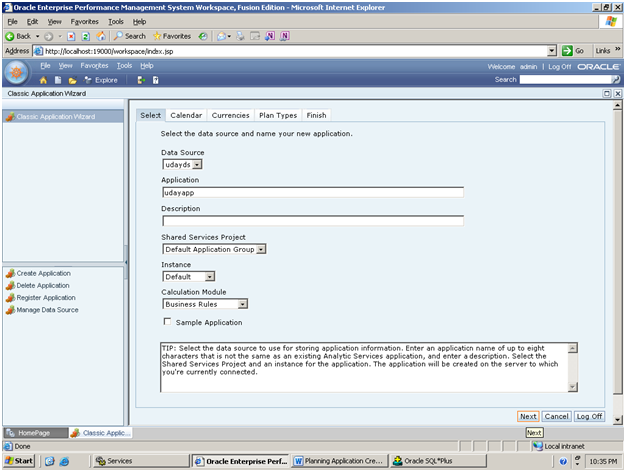
11. now u r in second tab calendar ,Select start year and total years, click on next,
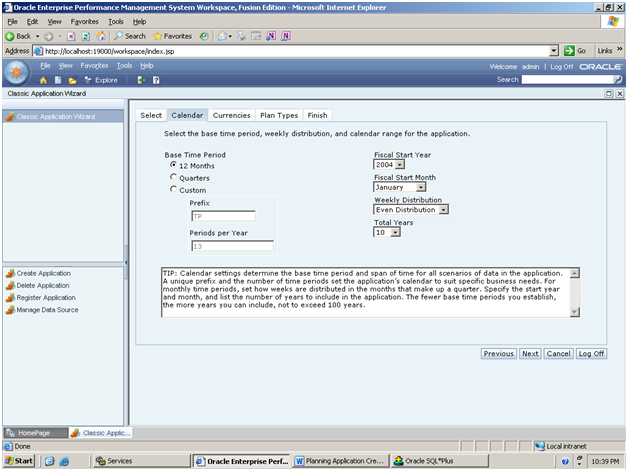
12. Now
we r in 3rd tab .. currency , in that multiple currency option
select as No,
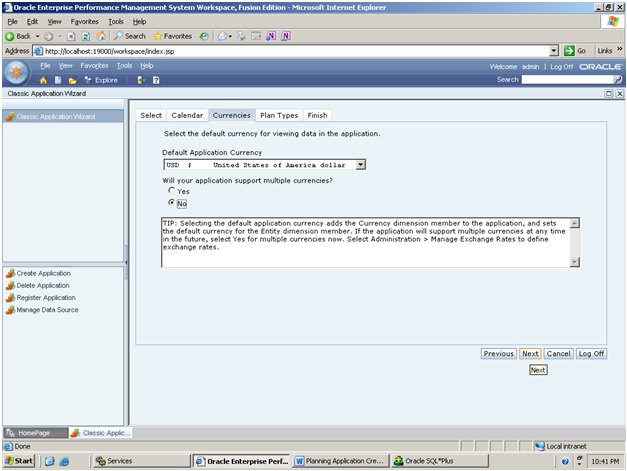
13. plan types tab,enter your plan types
names (database name)
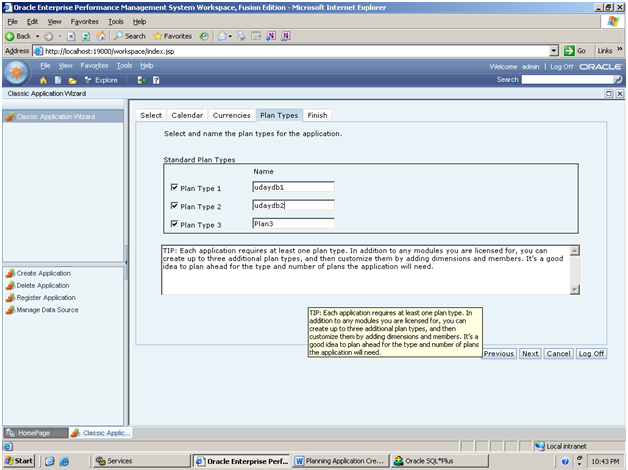
14.
now last tab FINISH, observe all settings. Then click ok finish.
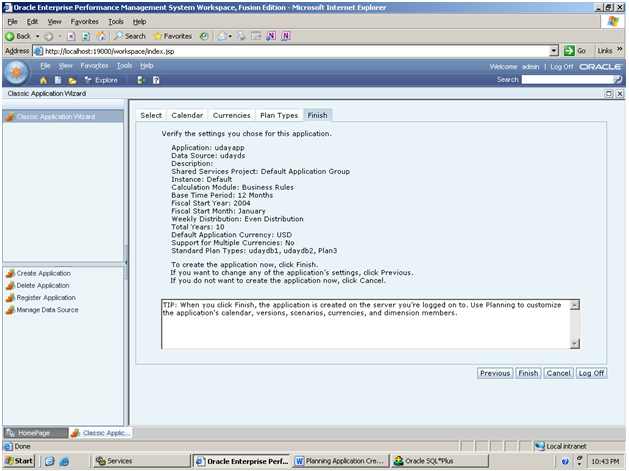
application successfully created.
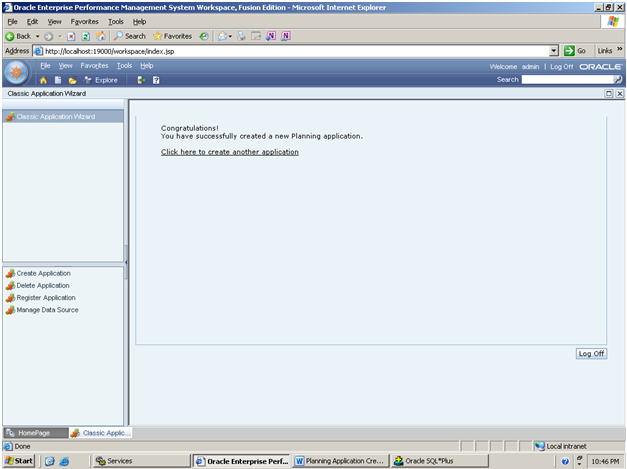
To observe your application goto applications and then Planning and then your application name.



Comments
Post a Comment