Hyperion Installation 11.1.2.4
Before going to install oracle enterprise performance
management suite (Hyperion), First you
have to know about all EPM products.
List of EPM products:
Oracle Hyperion Foundation Services
Foundation Services
·
Optionally, Oracle HTTP Server
·
Oracle WebLogic Server
·
Oracle Hyperion EPM Architect
·
Oracle Hyperion Calculation Manager
·
Oracle Smart View for Office
Oracle Essbase
· Oracle Essbase
·
Oracle Essbase Administration Services
·
Oracle Hyperion Provider Services
·
Oracle Essbase Studio
Oracle Reporting Analysis and Framework
Oracle Reporting Analysis and Framework
·
Oracle
Hyperion Reporting and Analysis Framework
·
Oracle
Hyperion Interactive Reporting
·
Oracle
Hyperion Financial Reporting
·
Oracle
Hyperion SQR Production Reporting
·
Oracle
Hyperion Web Analysis
Oracle Hyperion Planning
·
Hyperion
Planning Web Application
·
Hyperion RMI
Registry
Pre-requisites for Installation Hyperion
suite 11.1.2.4:
1.
Windows
Updates off.
2.
Windows
Firewall off.
3.
You have to
Disable UAC(User Access Control).
4.
Disable
Antivirus Software.
5.
Before you
install and configure EPM products, you need to create one Relational database
(Oracle Database, Microsoft MySql, IBM DB2 ),the version of the database
support with operating system.
6.
Windows
server edition 2008, 2012 are supported operating systems to install Hyperion
11.1.2.4.
7.
IIS
Installation(You have to go to server manager and then click on add roles, in
that select IIS, and some required components like http server, jsp.net, and
then click on install.)
8.
MS-Excel on
client machines for smartview usage.
Hyperion
Installation 11.1.2.4 :
1.
After
completion of all pre-requisites, You have to download Hyperion Enterprise
Performance management suite from Oracle
Software Delivery Cloud(edelivery.oracle.com)
2.
Create new
folder for downloading the Hyperion Software.
3.
Unzip
Hyperion software into another folder.
Go to that folder …../newfolder1/install tool
.bat, and run as administrator 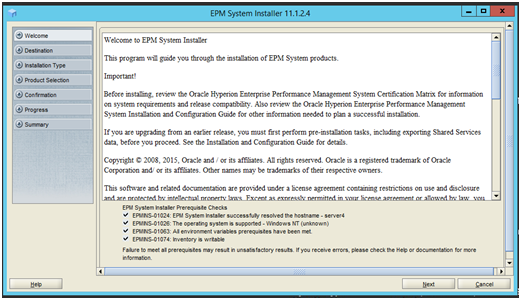
If you are successfully complete the pre-requisites you will
get tick marks, if you missed any it will displays
Click on next to continue
In the above screenshot, you have to choose one of installation type
If you are installing this software for the first time, Then you have to select New Installation.
·
If you are already installed this release, You
want to install again then you have to choose Re-install this release.
·
If you are installed old version of this software,
now you want to update this version then you have to select apply maintenance
release.
Click on next to continue
The above screenshot will displays product selection,
We know that Hyperion EPM suite has so many components, in
that you have to select required components installed on the machine. Now I’m
installing all required components in one machine this is also named as
standalone installation(environment).
So my selected products are
1.
Foundation Services and its components
2.
Essbase and its components
3.
Reporting and Analysis and its components
4.
Planning and its components
5.
Financial Management
Click next to continue
All selected products and its components are displayed for conformation, Click on next to continue
Installation started, it will take time for installation
All products installation completed. Click on finish.





Nice info provided here keep updating
ReplyDeleteHyperion essbase Online Training
DRm Online Training
Hyperion Online Training
Hyperion Training
ReplyDeleteVERY INFORMATIVE. Keep up the good work View this updated piece on PRODUCTION REPORTING!
I read a lot of blog posts and I never come across such a helpful post. I like this post you made with great effort. Very ingenious.
ReplyDeleteHyperion Essbase Online Training
Hyperion Essbase Training